
EN
Cybersecurity continues to be a priority for school systems, especially with the potential for additional blended and remote learning. That’s why, in addition to our security protocols and privacy policy, ClassLink provides secure authentication methods, including Multi-Factor Authentication (MFA), to keep student data safe.
School systems can choose which authentication method(s) they want to use to provision staff, teachers, and students into ClassLink LaunchPad. Your choices include these common authentication methods, among others:
ClassLink supports Multi-Factor Authentication for users based on their ClassLink profile. Once you’ve chosen your authentication method, you can choose from several second-factor options, including:
Stop phishing, drop passwords, and sign in without phones using next-gen passkeys authentication. Simple for students and staff, efficient for IT teams, and secure for everyone.

Add extra protection with second-factor validation codes or physical security keys. Students and staff can use SMS text messaging or a physical security device, like a YubiKey, to verify their identity.
Students and staff can use ClassLink Verify to generate verification codes to use in addition to a ClassLink password for added security. (Additional authenticators such as Google Authenticator, Microsoft Authenticator, Authy, or LastPass are also supported.)
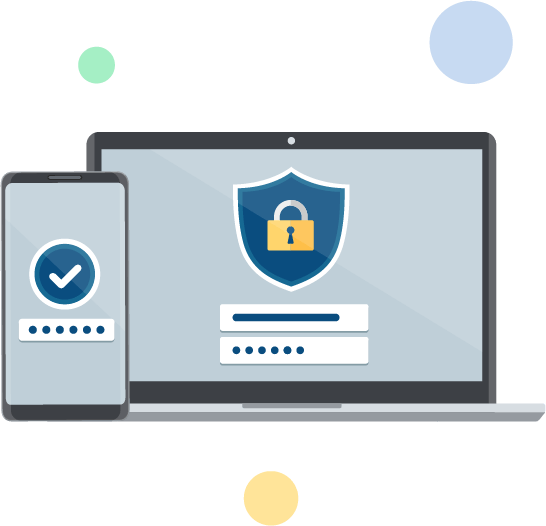
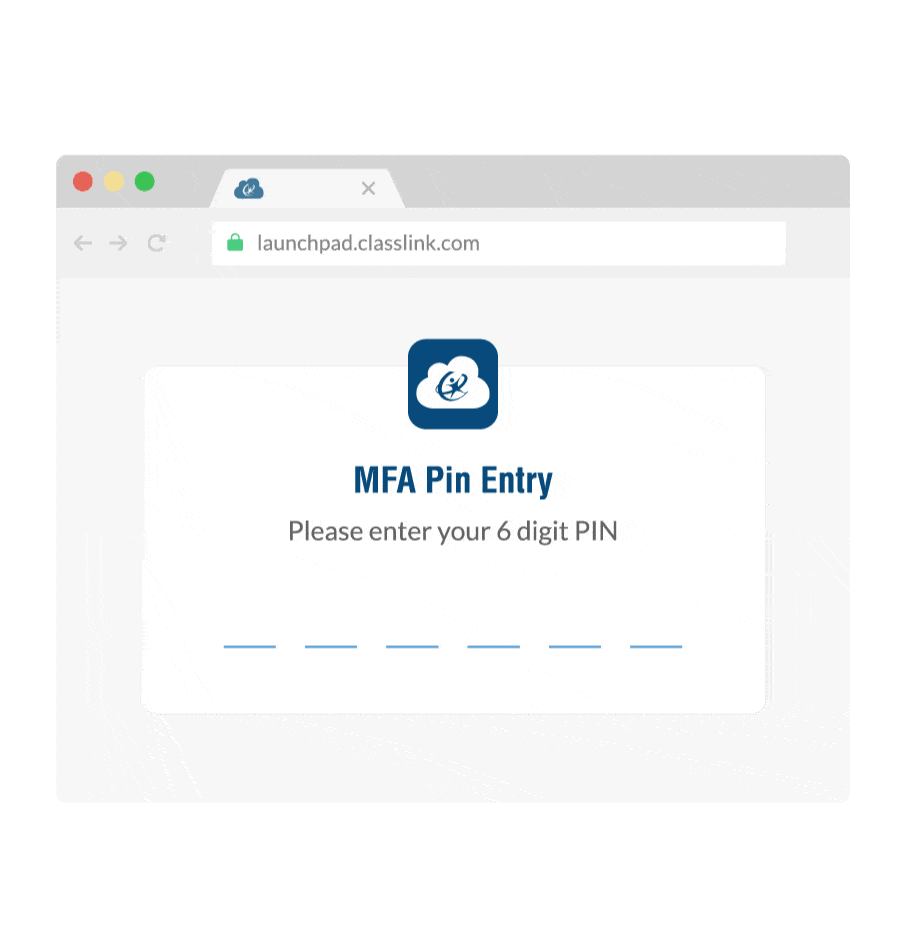
Assign the 6 Digit PIN option to students and staff, and they’ll be asked to create a 6-digit unique personal identification number (PIN). Each time they log in to ClassLink, they’ll be prompted to enter their PIN.
Younger students can also use an image as their second authentication factor. When you assign this MFA option, students are prompted to click their pre-selected image each time they log in to ClassLink.
Typing in a username and password or code may not work for all your students and staff, so in addition to multiple authentication methods, ClassLink also offers two easy login options, QuickCards and Faces, to support younger students or those with disabilities.