When I talk with teachers, I like to share tips and tricks for using ClassLink to save them time and make their day a little easier. Here I’m going to share those nuggets with you.
Number one is my favorite for staying organized. Teachers tell me that number two is a gamechanger for saving time during busy school days, and number four is just plain fun.
Let’s jump right in. Here are four teacher-favorite ClassLink tips and tricks.
1. Save Notes
Need to quickly write down a reminder, questions, or a to-do list while using ClassLink? You can create quick notes in the ClassLink Notes app. From the Favorites Bar (if enabled), click the Notes app to start writing and save your notes. You can use them later to help you remember student questions or just jog your memory on your tasks for the day.
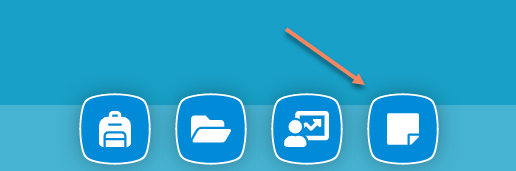
2. Right-Click To Customize
Right-clicking on an app in ClassLink LaunchPad serves up some helpful options for customization.
- Set an app to Auto-Launch upon login.
- Add an app to your favorites bar.
- Add an app to a folder.
- Tag apps so you can sort, filter, and search your apps.
- Edit your password to update or add a new Password Locker to your app.
*This last one is the “gamechanger” I mentioned above. Along with changing or updating your password for an app, you can add the password and username for an additional account for that same app. This feature is huge if you have two Google accounts or need to switch between student and teacher accounts for an app. The next time you log in, a window will appear asking you which login you want to use. Teachers tell me this is a huge time saver.
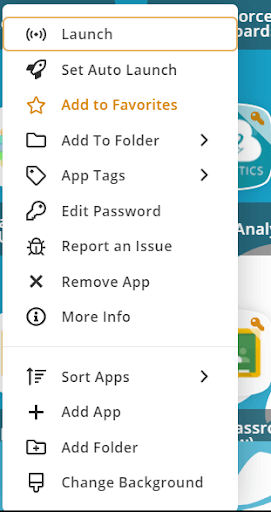
3. Improve Readability for the Visually Impaired
To accommodate someone who is visually impaired, you can switch to high contrast mode to improve readability in LaunchPad. High contrast mode is compatible with all themes and is easy to find. Just toggle to this mode from the sidebar in LaunchPad.
4. Personalize Your LaunchPad
This is a fun one! Use Edit Mode to switch themes and personalize your LaunchPad so it suits your style. Change the font size, wallpaper, app size, or even add new folders, so your apps are organized exactly how you like them. Access Edit Mode on the left side of the toolbar in LaunchPad and have a little fun personalizing your LaunchPad.
There you have it, four teacher-favorite ClassLink tips and tricks. As you test each one out, why not share these on Twitter for others to learn from using the hashtag #ClasssLinkTips.
Want more tips like this? Subscribe to our blog below, and we’ll notify you when we share new posts.


