Stressed about juggling summer school and your SIS data rollover? Don’t worry you can use our new Limited Imports feature or Blackout Dates in Roster Server to ensure students and teachers can access what they need through ClassLink—while you complete your summer rollover work in the background. (Learn all about Limited Imports in our Tech Talk below)
💡 Good to know: Limited Imports only allows additions to the data during the set date range, and will not process data deletions or changes during that set date range. Blackout Dates pause your daily sync, and allow ClassLink to retain all the current school data, so vendors will still have access to the last imported data.
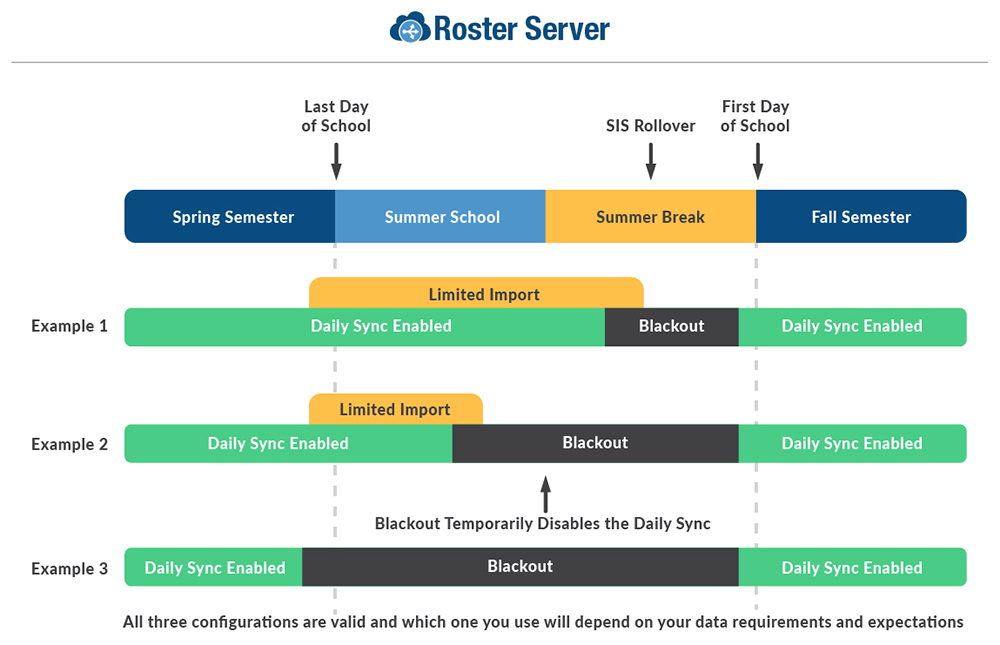
Example 1 (See image above)
Enable Limited Imports before the end of the school year and keep it active until your Blackout Date range begins. Doing this ensures students can access their resources from the spring semester—whether they are finishing up a course or retaking a class for summer school.
Remember to set the Limited Imports date to end when you want to rollover your SIS to the Blackout Date range to prevent the addition of new data.
Example 2 (See image above)
Enable both your Limited Imports and Blackout Dates, but set the Limited Import date range for a shorter period and the Blackout Dates for a longer date range. The extended the Blackout Date range stops any new data from importing.
This is a good option if you want a shorter time frame for allowing additions to your data and a longer "pause" of your daily sync so your data doesn't change.
Example 3 (See image above)
Last but not least, you can choose not to enable Limited Imports. Instead, you only set up Blackout Dates. This option works best if you don't need students to access summer school resources through ClassLink or if you aren't using the SIS to roster summer school. You can always use Manual Records to build summer school courses, classes, and enrollments to give teachers and students access to resources during the spring semester and summer school.
Tip: When your sync blackout is enabled, don't run your import, this will override your paused data and allow new data to come into the roster server.
Tech Talk: Limited Imports and Sync Blackout Dates
Are you starting to think about how you will handle Summer School this year? Would it be beneficial for you to run imports that will only add courses/classes/users? We have a new feature that could be extremely beneficial to you, Limited Imports! With Limited Imports enabled, all imports will be set to disallow Delete and Update actions for imports. This means that imports run during the Limited Import period(s) will only perform Insert and Reactivate actions.
Use the following steps to set up Limited Import:
1. From the Import Tab in the Roster Server navigate to the SIS Detail which can be found in the More Action drop down (three dots from the Import Status page).
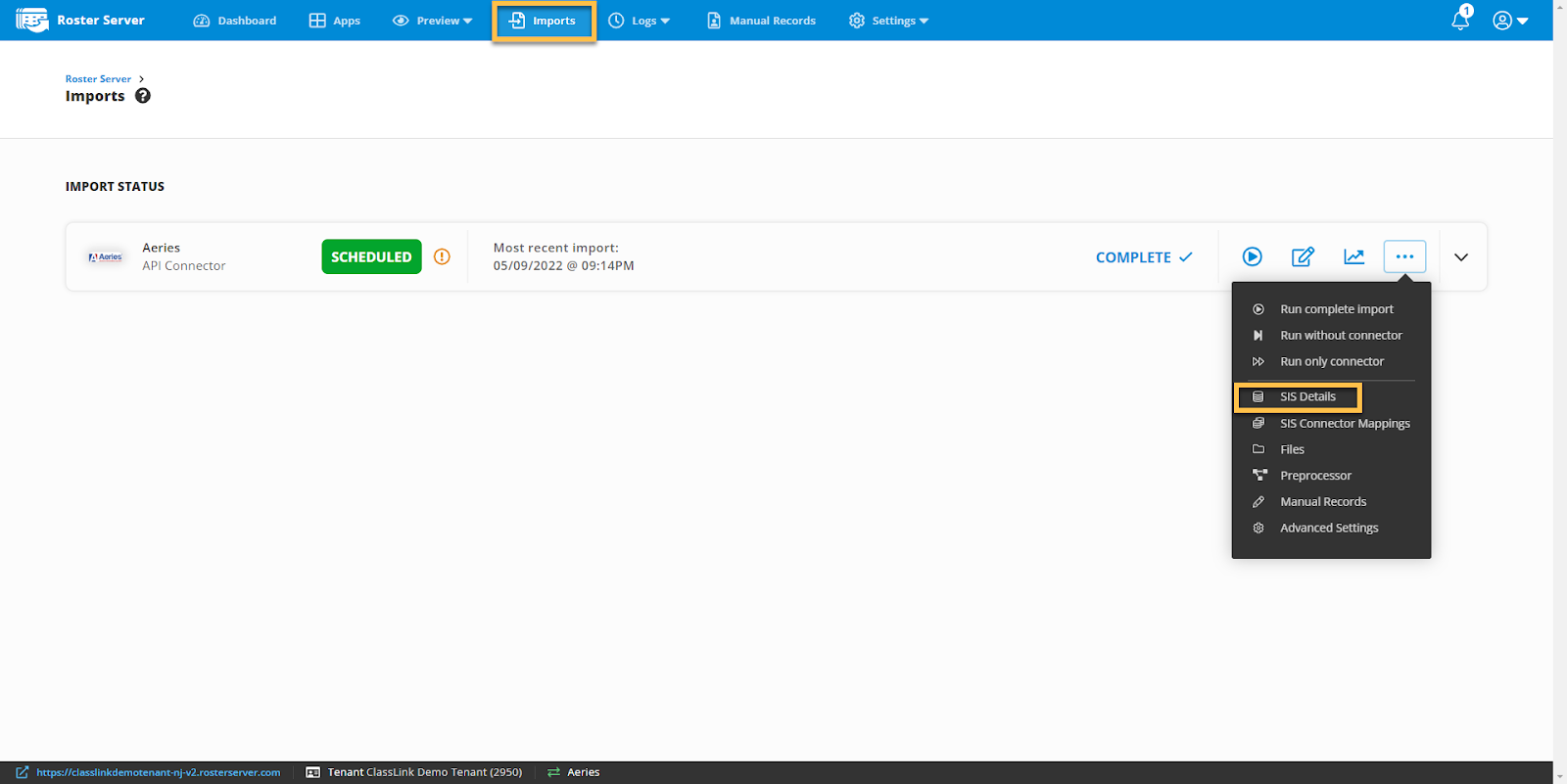
2. Scroll down to Limited Import, and click Add a Range.
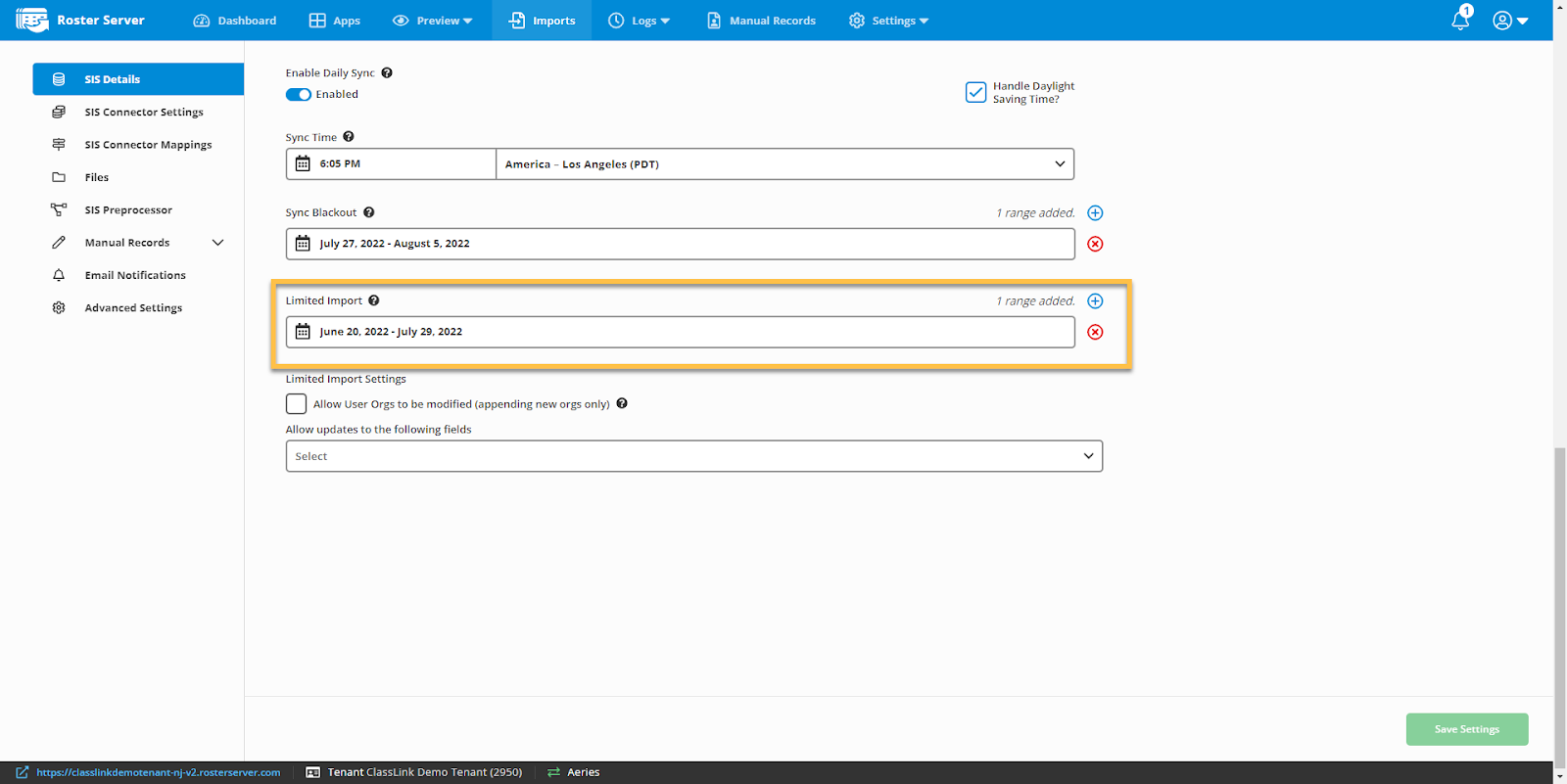
3. Click on Next Week, Next Month or Custom Range, and choose the range needed.
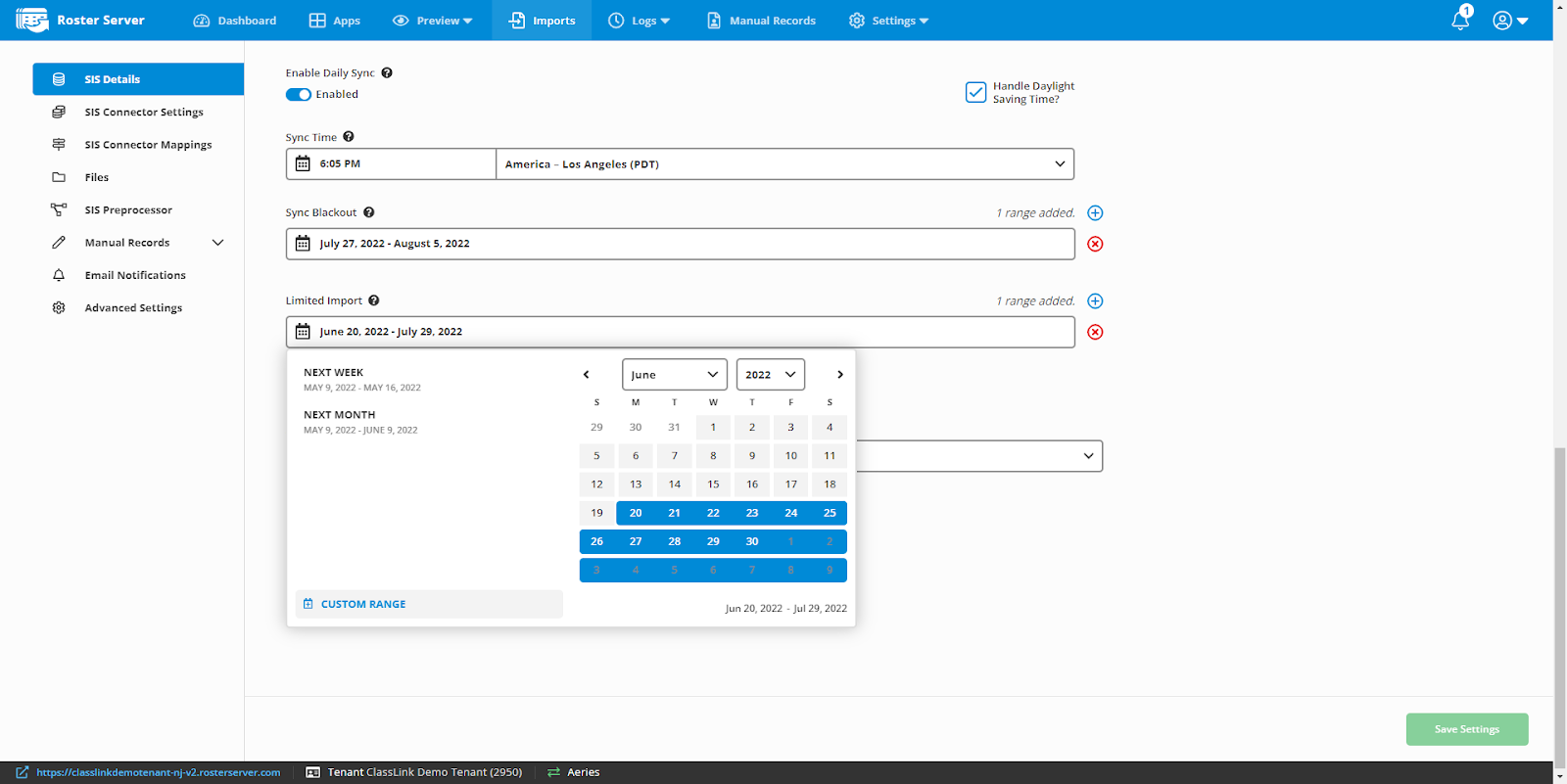
4. Add as many Limited Import periods as you needed by repeating the previous steps, then click Save at the bottom right corner to save your changes.
Pausing Daily Sync With Blackout Dates
Set your ClassLink blackout dates to maintain your current data set until the SIS rollover is complete. While your sync is in the blackout period, ClassLink will not perform any imports from your SIS. The current school year data will be preserved in ClassLink for the duration of the blackout. Your vendors will still have access to the last data set imported into Roster Server.
- Blackout Start Date: This will be the first day your sync is paused. ClassLink recommends this as your second to last day of school.
- Blackout End Date: This will be the last day your sync is paused. ClassLink recommends this date is after your SIS rollover is complete.

