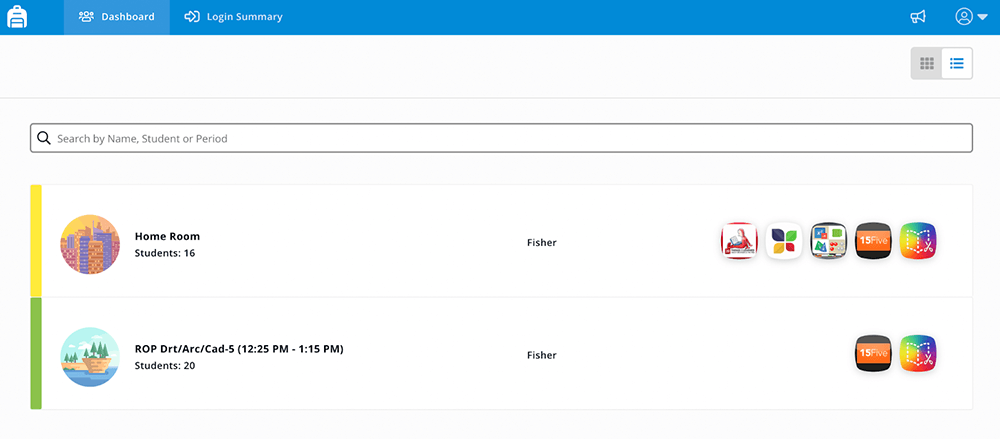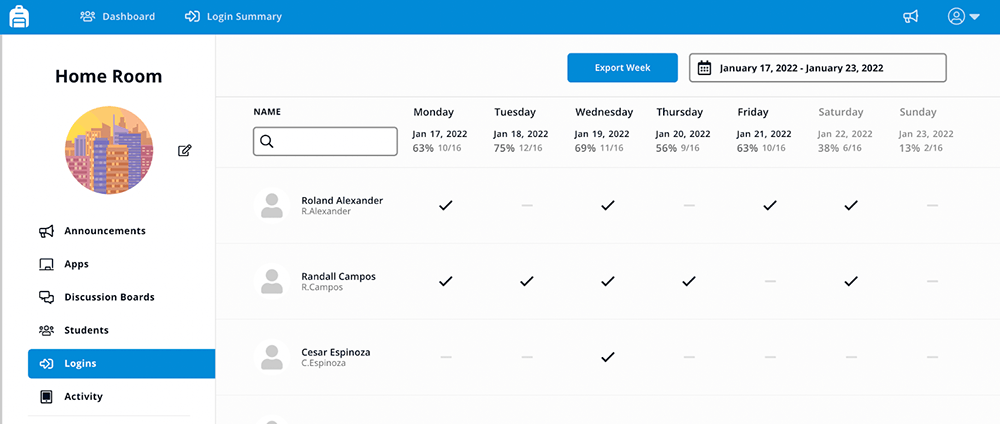Secure Your Data With MFA
With the FBI warning that schools at all levels are facing an increased risk of ransomware attacks, MFA is a tool you can use now to protect your schools (and your data).
Tenant admins can quickly enable MFA in your ClassLink platform as part of your cybersecurity efforts. Get started with this easy-to-follow Help Center article.
Don't forget, we’ll roll out a software update in the coming months that requires all tenant admins to enable multi-factor authentication on all tenant admin user accounts. Now, is always a good time to increase your data protection.
Analytics: Decode How Your District Uses Tech For Instruction and Curriculum
In her recent blog series for ClassLink, CTO Diane Doersch, has shared how ClassLink’s Usage Analytics can help you create optimal—and sustainable—digital learning environments. Detailed usage reports at the building, grade, classroom, and individual level can help you make future spending choices, inform device replacement plans, and better understand digital learning in your schools.
Here, we’re highlighting some of the specific ways ClassLink Analytics can also help administrative and instructional teams, as well as curriculum leaders, decode your district's technology use.
Administrative or Instructional teams can:
- Identify patterns in usage and access with the plethora of data points available (including logins by the time of day).
- Reveal correlations between resource usage and student outcomes.
- Gain insights on what apps are being used and how they are being used, by reviewing daily logins and time spent in-app.
Curriculum leaders can:
- See if there are groups of students that benefit from the use of one resource over another.
- Discover which resources students and teachers like to access after school hours.
- Compare usage rates of similar resources and talk with teachers to learn what drives them to choose one resource instead of another.
- See which combinations of resources are being used in various classrooms.
- See if there are patterns of resource usage that correlate to more successful outcomes.
- Identify successful use cases and use those details to develop best-practice resource mixes that can be modeled in other classrooms.
To learn more about how Analytics can be used throughout your district, take our ClassLink Academy micro-course, Analytics: Deep Dive into Data.
Tech Talk: Customize Digital Learning With My Classes
Launchpad gives your entire district easy access to all your digital resources. But did you know you can go a level deeper and have class-specific digital resources in one place for teachers and students with the My Classes feature? When you turn on the My Classes feature, you give teachers and students one convenient place to access all their classes and class resources.
Here’s how it works. From the My Classes backpack icon on the Favorites bar, teachers and students can access a dashboard listing of all their classes.
Teachers can create a digital learning hub for each of their classes:
- Add apps from your school’s custom app library
- Add links to assignments or shortcuts to web pages
- Assign applications to students
- Create temporary passwords for students (*if your school system is authenticated with AD)
- View student usage analytics
- Post announcements
- Initiate discussion threads
Students can access all the specific digital apps, shortcuts, links to assignments, announcements, and discussions for each class.
NOTE: My Classes is available for institutions using ClassLink Roster Server.
How to Turn on My Classes
Watch the short video below to learn how to turn on My Classes in the Management Console. You’ll even find ways to customize the experience for your school district.
Here are some helpful resources you can share with teachers and students as they get started with My Classes.
My Classes for Teachers
Click the backpack icon in the bottom center of your LaunchPad dashboard to open My Classes. Inside My Classes, you can see all your classes and their assigned apps. Click on a class for more detailed information. Watch this video to learn more.
My Classes for Students
Click the backpack icon in the bottom center of your LaunchPad dashboard to open My Classes. Inside My Classes, you can see all your classes and their assigned apps. Click on a class for more detailed information. Watch this video to learn more.
Use the ‘Logins’ and ‘Time in App’ tabs in My Classes to see when and for how long your students were utilizing apps inside ClassLink. Click on the heatmap inside ‘Time in App’ for a detailed look at what apps your students have used.